
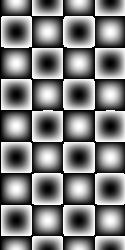
| >>> width = 125 >>> height = 250 >>> ip = ByteProcessor(width, height) >>> for i in range(width): ... for j in range(height): ... ip.set(i, j, int(Math.sin(0.1*i)*256)) ... >>> image = ImagePlus("NewImage1", ip) >>> image.show() >>> ip = ByteProcessor(width, height) >>> for i in range(width): ... for j in range(height): ... ip.set(i, j, int(Math.sin(0.1*i)*Math.cos(0.1*j)*256)) ... >>> image = ImagePlus("NewImage2", ip) >>> image.show() >>> |

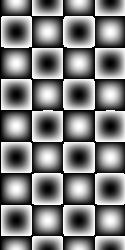
| for i in range(10): print i IJ.showMessage("Message from inside the script!") |
| >>> filename = "/Users/john/testScript.py" >>> IJ.open(filename) |